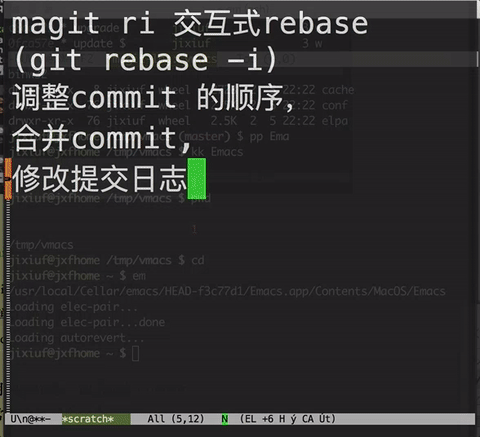emacs下的git工具 magit 简介
Table of Contents
简介
magit 是emacs下对git 的封装,让你基本在emacs中即可完成对git仓库的管理
magit 并不是emacs自带的,需要单独安装
基本界面
运行 M-x:magit-status 打开当前git仓库 (如果当前没仓库会让你选择相应的路径)
可以看到以下内容
| 当前处于哪个branch | Head |
| 要push 到哪个远程branch | Push |
| 哪些文件未被git管理 | Untracked files |
| 哪些文件修改了未stage | Unstaged Changes |
| 哪些文件处于staged状态(即运行了git add ) | Staged Changes |
| 哪些commit 未push到远程分支 | Unpushed to |
| 哪些提交 未拉取到本地 | Unpulled from |
甚至可以查看具体文件修改了哪些内容
在相应的文件上回车则打开那个文件,在相应的修改部位回车则直接跳转到文件修改的位置
在相应的commit 上回车则能查看此次commit 都修改了哪些文件,具体的文件进行了哪些修改
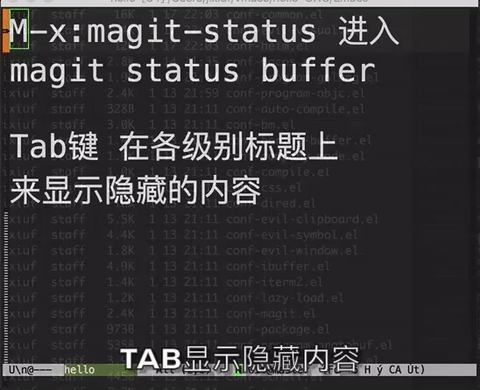
(?)maigt 提示
magit status 中 ?键可提示magit命令绑定在哪些按键上
如c 为commit相关,p如push相关等
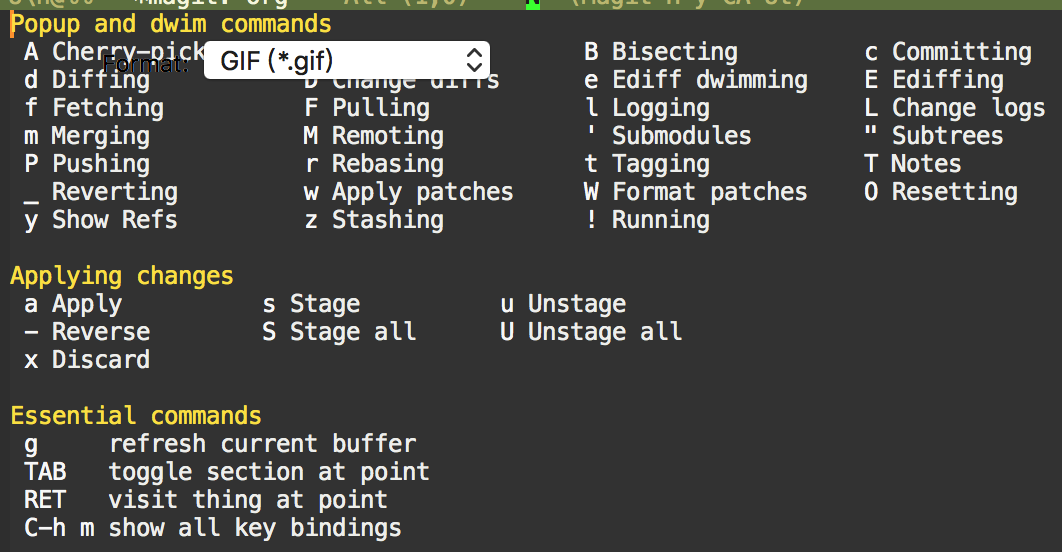
Stage (git add )与 Unstage
如果你修改了一个git管理的文件,但是未运行git add 则当前文件处于Unstaged状态
运行git add 之后则处于Stage状态。git commit 之后,则变成了一个commit 会处于 Unpushed 状态
| s | Stage | git add filename | 从unstaged变成staged |
| u | Unstage | git reset HEAD filename | 从staged 变成Unstaged |
s 与u 命令可以作用于文件,也可以作用于整个Unstaged changes与Staged changes标题上
也可以作用于某个文件的一部分(展开一个文件你会看到@@开头的内容)
甚至你可以选中某个区域只提交选中区域的部分变更
操作时把光标移动到相应的位置即可
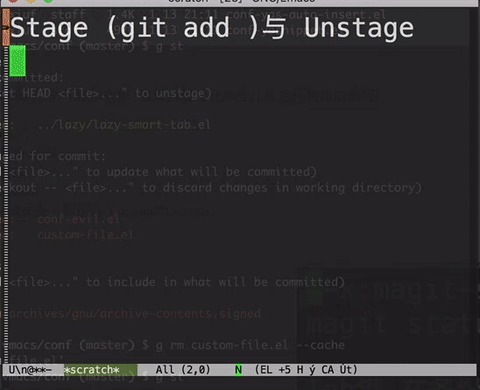
Commit(c)
在magit status buffer中c键为git commit 相关操作
c后会弹出如下界面
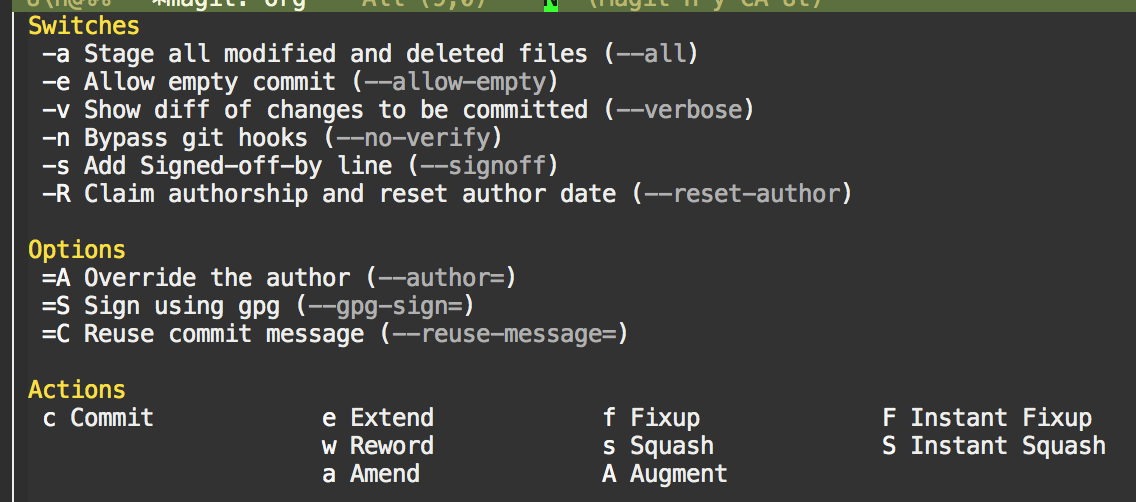
最常用的操作是cc 即普通的Commit
我最常用的这三个命令
| cc | Commit | 最普通的 | git commit |
| ce | Extend | 当前Staged的文件合并到上一次提交中 | git commit –amend –no-edit |
| ca | Amend | 只修改上次提交的日志 | git commit –amend |
执行相应的按键后会提示你输入日志
以下动图中依次展示了cc/ce/ca三个命令,每次执行完命令展示了对应的git commit($可查看magit执行了哪些命令)
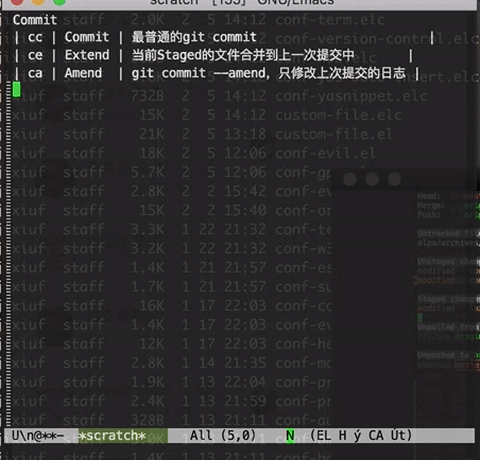
Pull(F)(git pull)
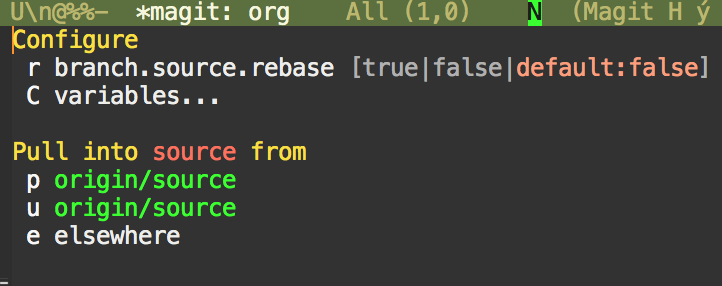
| Fu | pull from upstream |
| Fp | pull from pushremote |
| Fe | pull from elsewhere 提示你从哪pull |
如何理解Fu Fp的不同
比如github上userA有一个仓库r,userB fork了这个仓库
则对于userB来说 userA/r 是upstream ,而 userB/r 则为pushremote
即一般来说我们把代码push 到pushremote内,而不是直接push 到upstream上
通常的应用场景是我们把未成型的代码临时push 到pushremote上,等这个功能彻底完善后才push到upstream上
另外只有设置了pushremote分支,magit status buffer 才会展示有哪些commit未pull 或未push
将相应的分支设为upstream 或pushremote需要在branch管理内设置(快捷键b)(对应bu bp来设置,如下图)
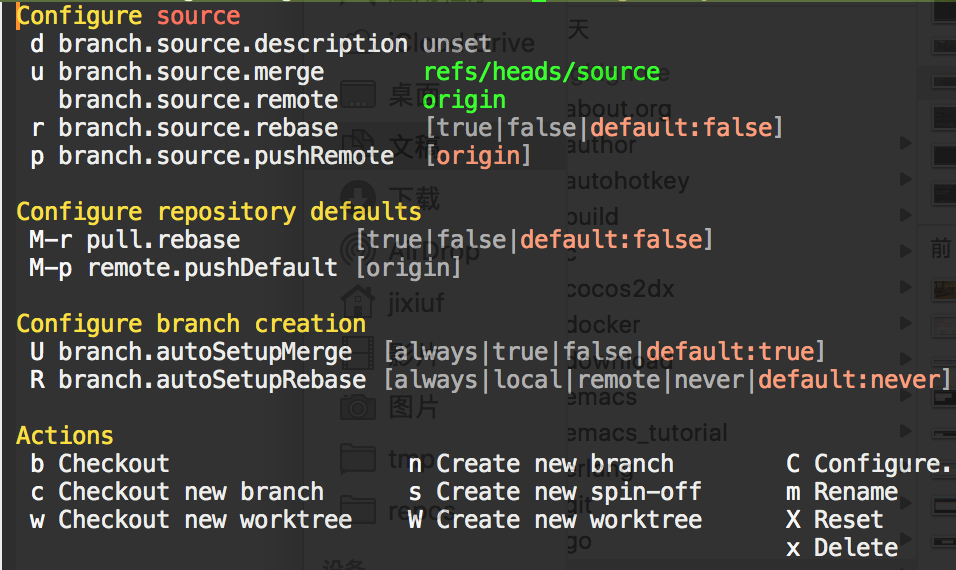
Push(p)(git push)
| pu | push to upstram | 最普通的git push |
| pe | push to elsewhere | 会提示你push到哪个远程分支 |
| po | push another branch to | 会提示你push哪个分支 |
| pT | push a tag | push 一个tag标签 |
| pt | push all tag | push 所有tag标签 |
同时可以加相应的switch 选项,比如想强制push 上去加-F ,即p-Fu 或 p-Fe 等
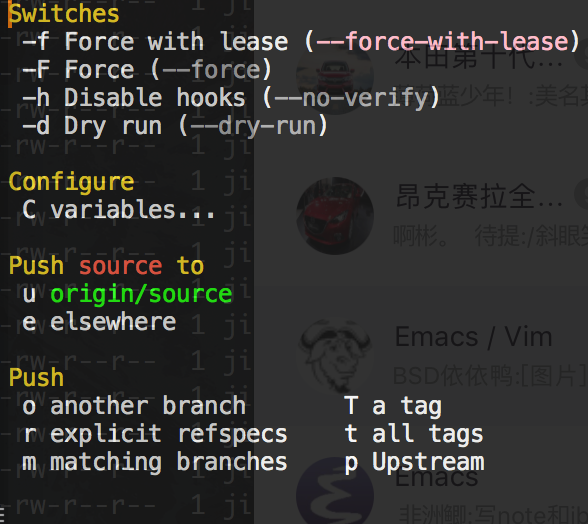
Log(l)查看日志
查看日志相关操作绑定在l上
如查看当前分支的日志为ll
| ll | 查看当前分支的日志 |
| lo | log other 查看其他分支的日志 |
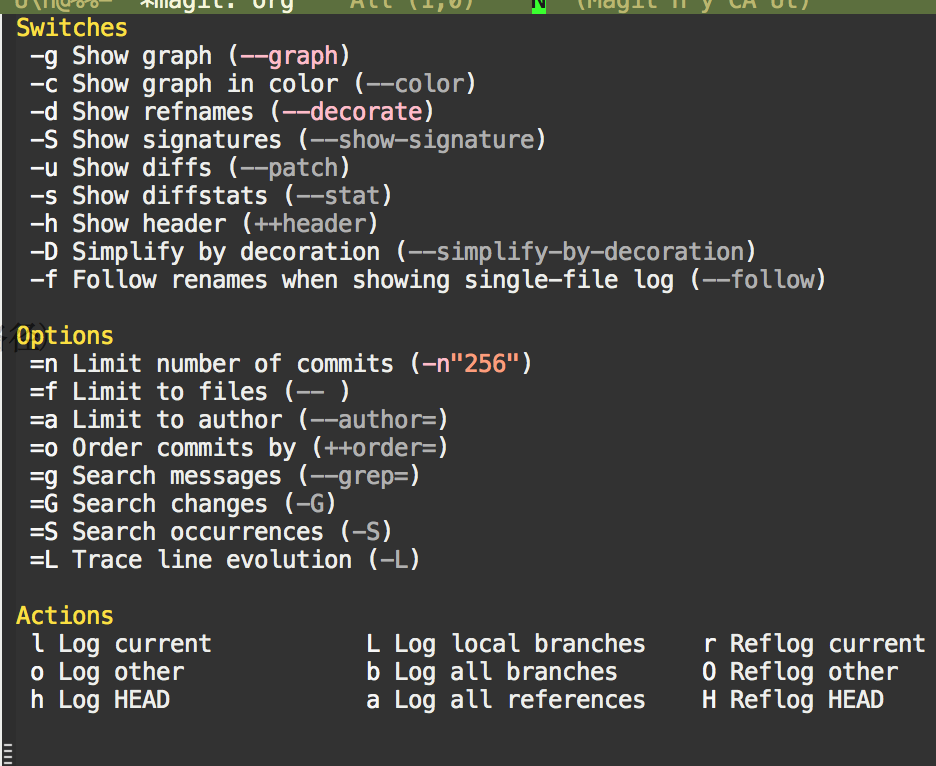
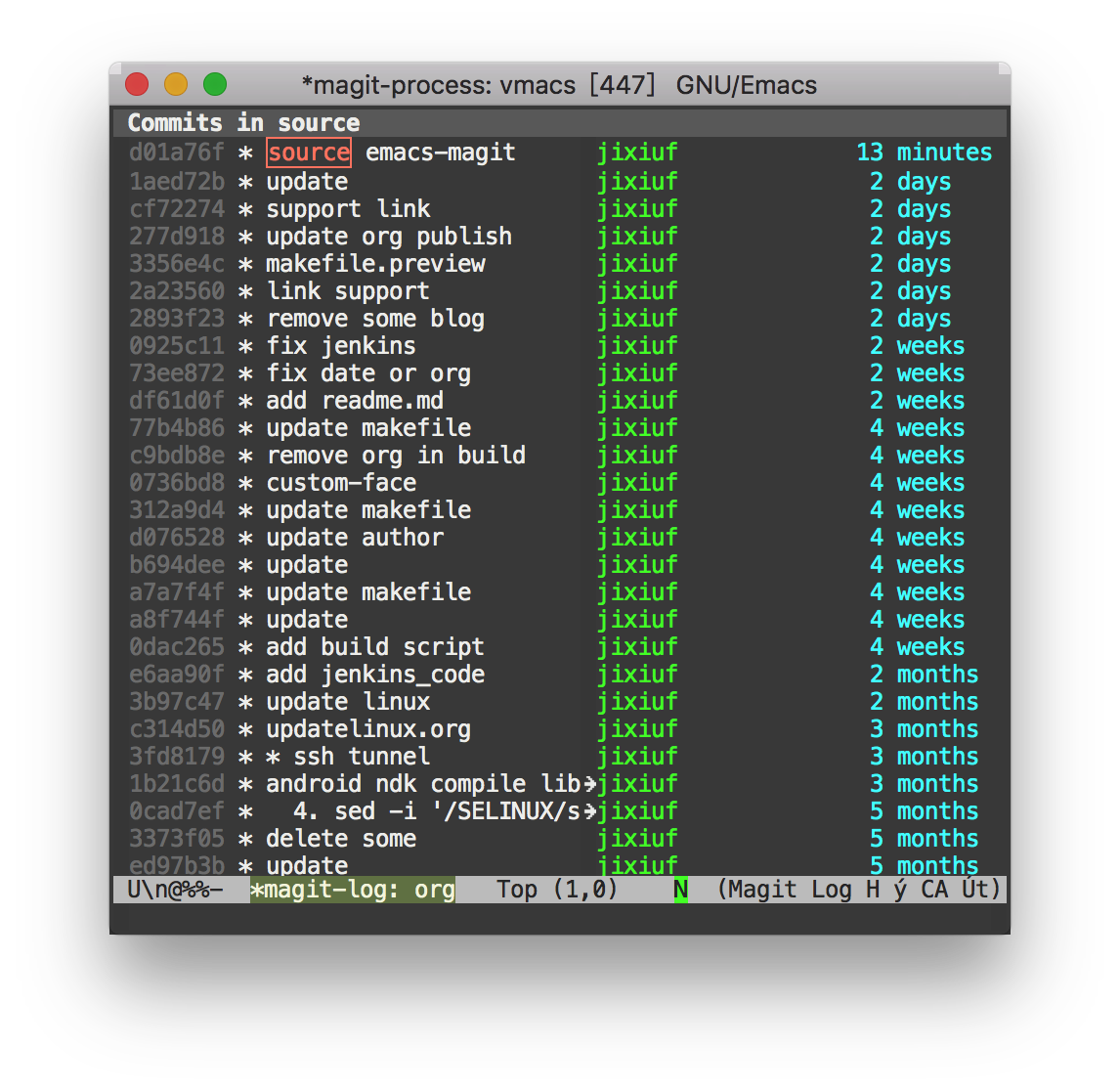
在具体的commit 上回车则能查看此次commit的提交内容
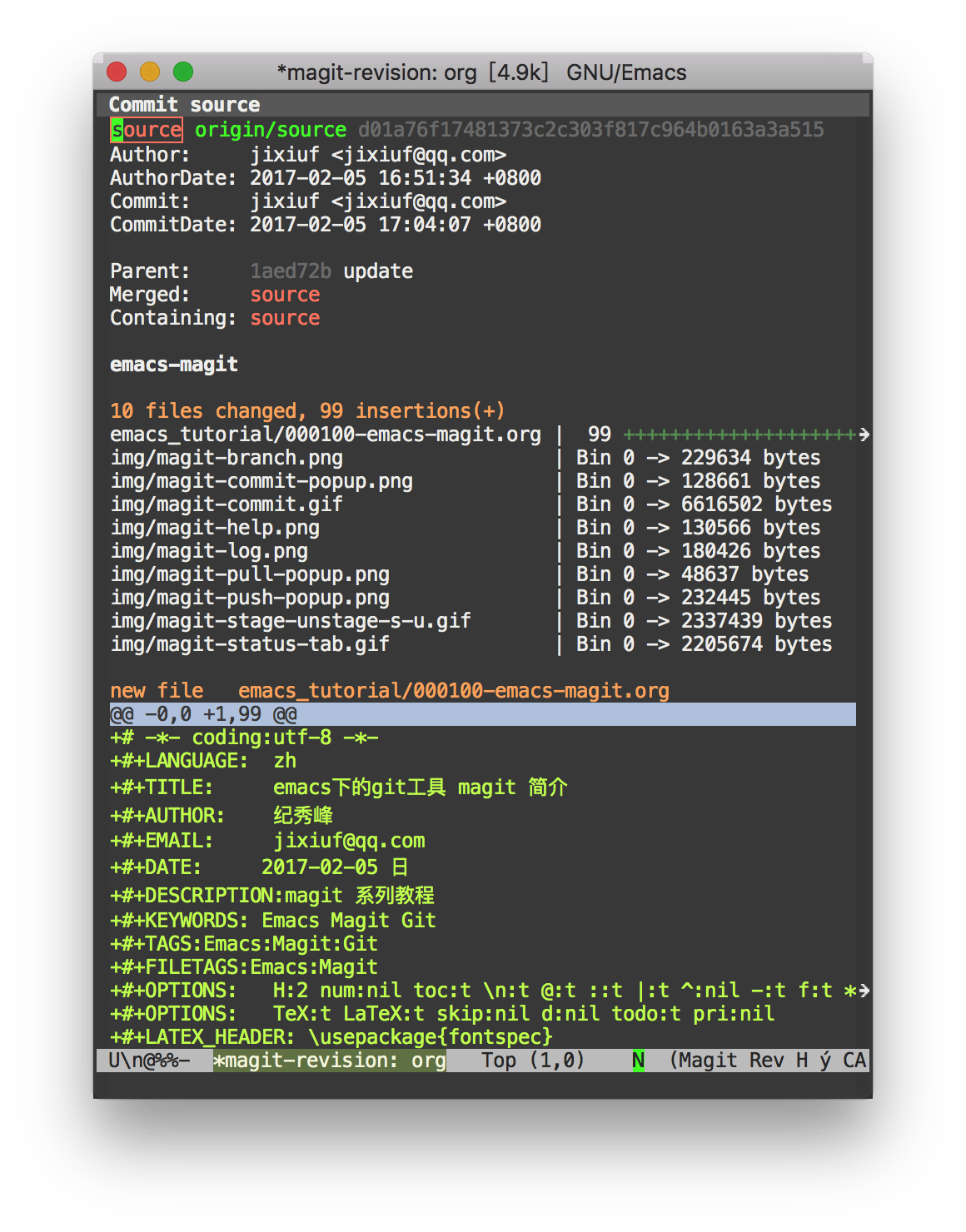
cherry picking(a A)
具体的作用是把某一次commit在当前分支重新commit一次
比如你想把另一个分支上的某一次提交在当前分支也重做一次,但又不想整个merge那个分支,则可以用此功能
lo 展示别的分支的日志,找到相应的commit,然后按a或A 来cherry pick
Stashing(z)(git stash)
把临时未commit 的更改暂存起来
我常用的
| zz | git stash | 暂存 |
| A | git stash pop | 找回 |
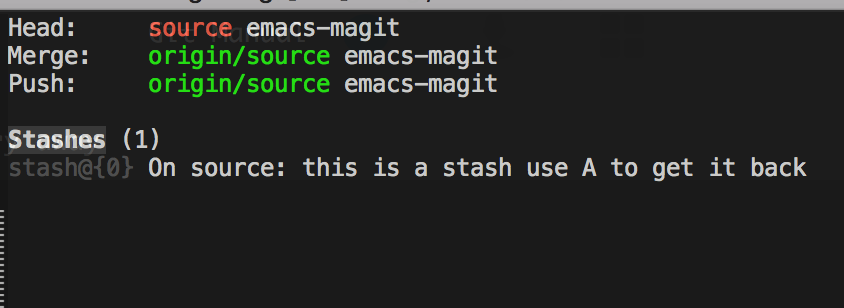
Discard or Delete(k 如果用evil-magit则为x)
跟删除相关的操作都可以用这个按键
如删除一个文件,删除一个@@,删除一个stash等
Resetting (x or evil-magit:o)
放弃最近的n次提交,这n次的提交内容变成staged状态,之后可以进行合并提交或者丢弃
只需要在日志日光标定位到想要丢弃的log,即可回滚到这一次的提交状态
Merge(m)
在magit 中的操作绑定在m上
常用的操作为 mm之后会提示选择与哪个分支进行merge
Rebase(r)
| ru | rebase on upstream |
| rp | rebase on pushremote |
| re | 会提示你以哪个分支为基点进行rebase |
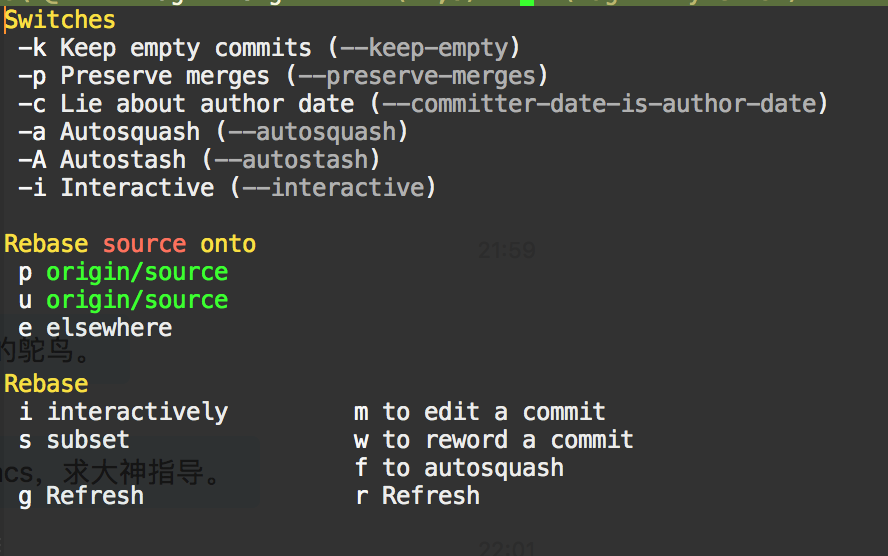
ri 交互式rebase (git rebase -i)
可以实现调整commit 的顺序,合并commit,放弃某个commit等
下面这些按键绑定是使用evil-magit后的按键绑定,这些绑定不必担心记不住,用到的时候magit会以注释的形式展示给你
| p | pick = use commit | 保留此commit |
| r | reword = use commit, but edit the commit message | 只修改此次commit 的日志 |
| e | edit = use commit, but stop for amending | |
| s | squash = use commit, but meld into previous commit | 把这条commit与上一条commit合并(会提示输入合并之后的日志) |
| f | fixup = like "squash", but discard this commit's log message | 同squash,只是合并后的那条commit直接使用上条commit的日志 |
| x | exec = run command (the rest of the line) using shell | |
| d | drop = remove commit | 丢弃此条commit |
| u | undo last change | |
| C-c C-c | tell Git to make it happen | 执行更改 |
| C-c C-k | tell Git that you changed your mind, i.e. abort | 放弃更改 |
| k | move point to previous line | |
| j | move point to next line | |
| M-k | move the commit at point up | |
| M-j | move the commit at point down | |
| RET | show the commit at point in another buffer |
demo中演示了将commit 1 与update 进行合并,修改commit2 的日志为commit22222,同时调整commit 3 与commit 4 的顺序,
最后C-c C-c 执行上述变更